Managing your mobile notification preferences
How to change mobile notification preferences via web:
- Log in to twitter.com.
- Go to your Settings.
- Go to the Mobile tab.
- If your mobile device is connected to your Twitter account, you'll see options to change your Mobile notifications preferences (shown below).
- Click on the box next to the mobile notifications you want to receive and/or turn off.
- Click Save changes at the bottom of the page.
How to change mobile notification preferences via SMS:
- To change your mobile notification preferences from your phone, send a text message with the word ON or OFF to your Twitter short or long code.
- If you're using a two-way short code, Twitter will reply to let you know your preferences have been changed (as shown below).
- Text OFF if you do not want to receive any account activity notifications from Twitter via SMS.
- Text ON to turn all updates back on once they've been turned off.
The following commands allow you to opt into receiving specific notifications on your mobile phone. When sending one of the following commands remember to add either ON, OFF, or ALL. For example: Text “SET RETWEETS OFF" to your short code. This will turn off notifications in the instance that one of your Tweets is Retweeted.
SET TWEETS - Tweets from people you've enabled for mobile notifications
SET FAVORITES - Your Tweet is marked as a favorite
SET FOLLOWS - Someone new follows you
SET MENTIONS – Someone mentions or @replies you
SET MESSAGES – Someone sends you a direct message
SET RETWEETS – Your Tweet is retweeted
SET TWEETS - Tweets from people you've enabled for mobile notifications
SET FAVORITES - Your Tweet is marked as a favorite
SET FOLLOWS - Someone new follows you
SET MENTIONS – Someone mentions or @replies you
SET MESSAGES – Someone sends you a direct message
SET RETWEETS – Your Tweet is retweeted


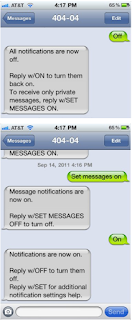
No comments