How to Change Administrator on Google Analytics
Google Analytics is a reporting service that allows you to view detailed information and statistics about users who visit your website. Administrators in Google Analytics have the ability to give other users access to Analytics accounts and can also limit their profiles to viewing specific reports. There are several reasons an administrator may need to be changed in Google Analytics, such as if the main administrator is leaving the company or taking over another project. An administrator can be changed by modifying an existing user profile or by creating a new administrator profile. Continue reading to learn how to change an administrator in Google Analytics.
1.Go to the Google Analytics website featured in the Sources section of this article to log in to your Analytics user account.
2.Click on the "Access Analytics" button or log in with your username and password in the corresponding fields.
3.Click on the "User Manager" link below the Website Profiles section.
4.Determine if you want to change the administrator for an existing user profile or create a new user profile.
- Follow the appropriate steps below depending on your preference to change an administrator.
5.Locate the user profile of the person you want to designate as the new administrator under the Existing Access list.
6.Click on the "Edit" link next to their profile under the Settings column.
7.Select "Account Administrator" from the Access Type drop-down menu.
8.Click on the "Save Changes" button.
Method 1Add a New Administrator Profile
1.Click on the "Add User" link in the upper-right section of the Existing Access box.
2.Enter the email address of the new administrator in the designated field.
- The email address must be a Google Gmail address. If the user does not have a Gmail account, guide them to the Google mail website listed in the Sources section of this article and follow the prompts to open an account.
3.Choose "Account Administrator" from the Access Type field.
4.Click on "Save Changes" to designate this new user as an administrator.
Method 2 Prevent the Loss of Administrator Access
1.Give administrator privileges to more than one user.
- By designating more than one user as an administrator, one of the users can demote, or remove an administrator's profile if that person suddenly leaves the company.
2.Ask the current administrator to transfer administrator privileges to another user before they leave the company.
- If there is only one user designated as an administrator and they leave the company, there will not be an option to add a new administrator or change an existing profile unless the administrator's profile can be accessed.











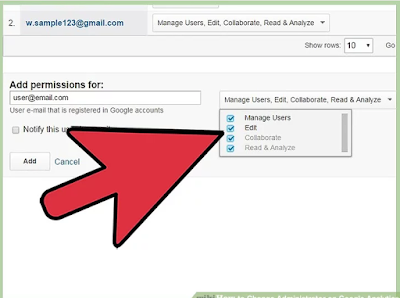



No comments